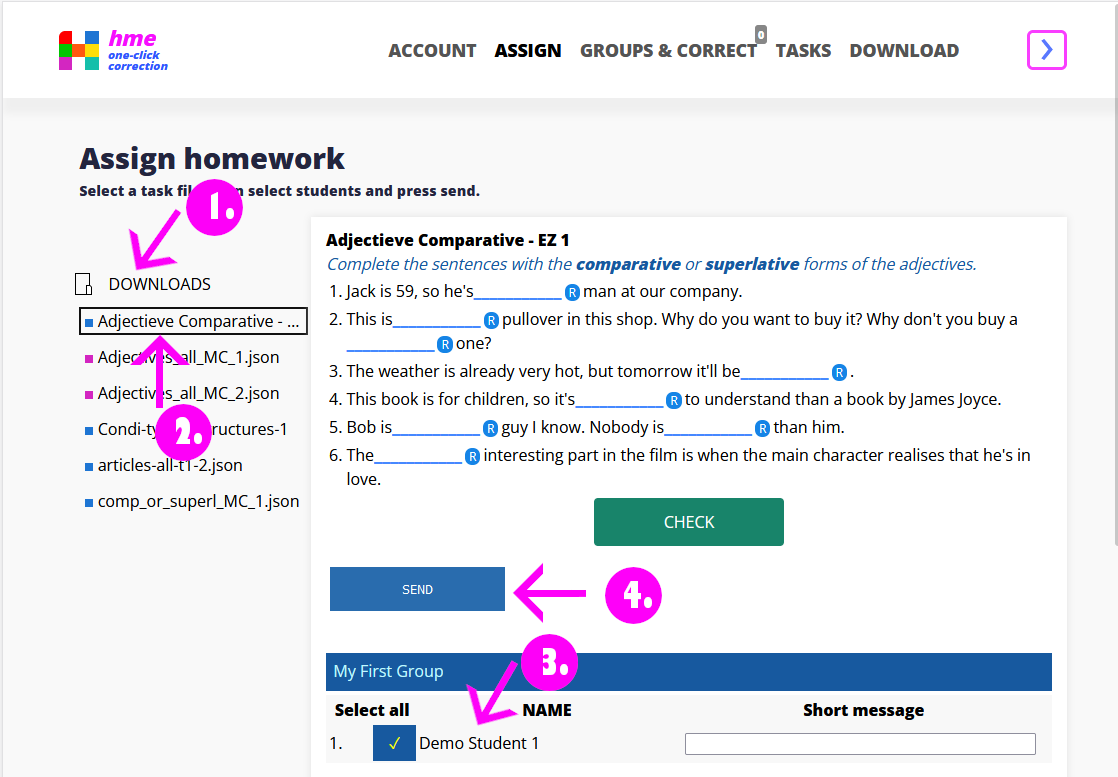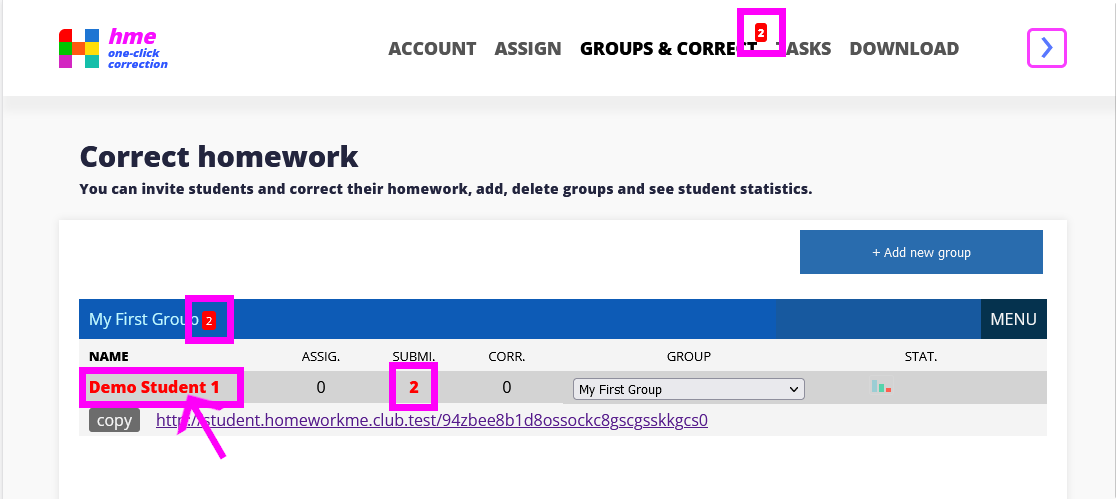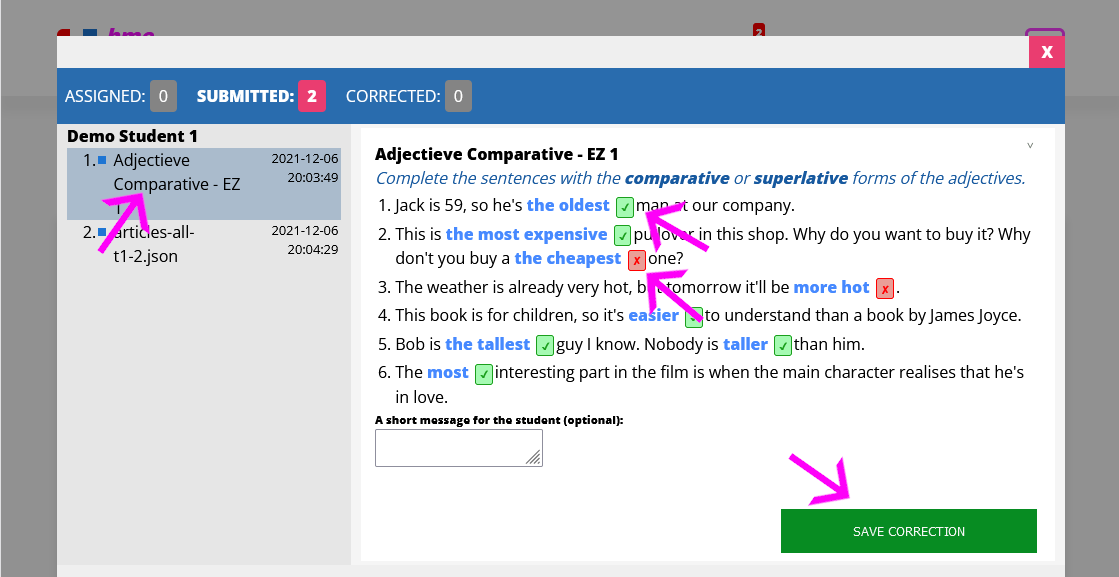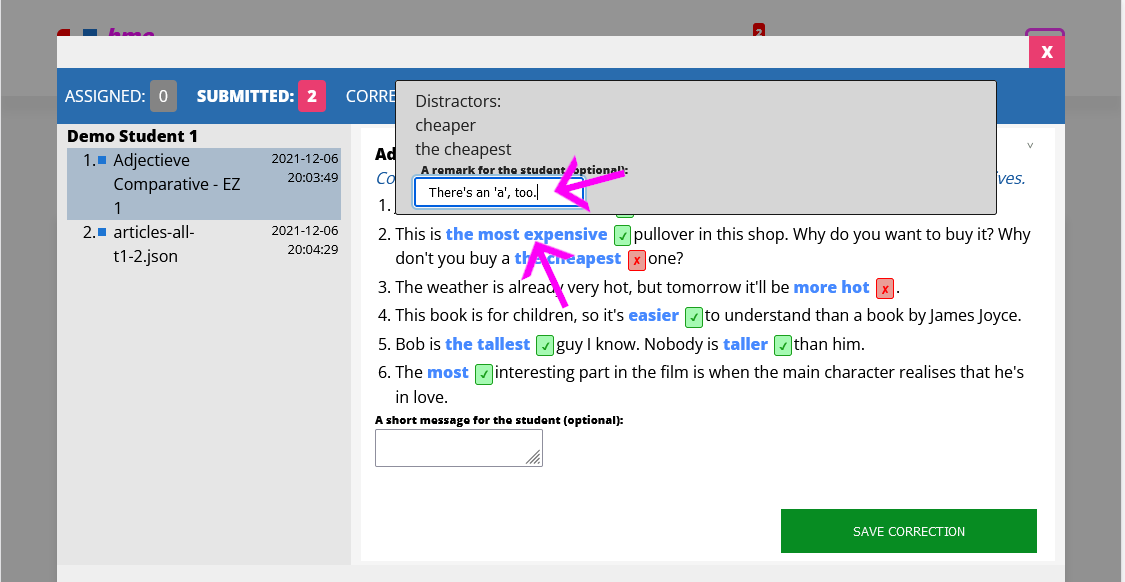Assign homework
If you have created a student on GROUPS & CORRECT, you can start assigning homework.
Go to page ASSIGN.
- Click one of the folders to open it.
- Select the task file you wish to send to your student(s).
- Open the groups and select the student(s) to whom you want to send the task. (You can select only one task, but you can select more than one student.)
- The SEND button will be active. Click on it to send the task to the students.
If you wish to check the assigned homework, go to GROUPS & CORRECT, open a group, click on a student's name. A popup will appear. At the top of the popup, select ASSIGNED. Then a list of the assigned homework will appear. Here you can delete the assigned homework should you change your mind about it.
Correct homework
Go to page GROUPS & CORRECT.
You can see a small number next to the menu point. It indicates the number of tasks your students have submitted, but you have not corrected. The name of the student who has uncorrected homework
will also be red.
- You can see a list of your groups. Click on the group name to open it.
- Click on the name of the student whose homework you wish to correct. (If a student has submitted some homework, his or her name is in red.)
- A popup will appear, and, on the left, you can see a list of the submitted tasks. Click on the task you wish to correct.
- The task will appear, and you can see the student's solutions. If the solution is correct, you will see a green checkmark:
✓
next to it. If it is incorrect, you will see a red X next to it: ✗
. Of course,
you can override the correction by clicking on these marks.
- If you click the solutions in the task, a popup will appear. In this popup, you can see the accepted solutions and you can write a short remark to the student.
- At the bottom of the task, you can see a small area in which you can write a remark about the whole task, again to the student.
- If you have finished correction, you clik the SAVE CORRECTION button.